
Transfer iTunes to Android using Google Play Music
Google Play Music provides cloud storage for up to 50,000 songs, accessible from both your desktop and your phone, and, best of all, it's compatible with iTunes. To sync the two systems, you'll need to download Google Music Manager (or Google Play Music for Chrome) onto your computer and the Google Play Music app to your phone.
Open the program, and log in with your Google account. Select the location of the music you want to upload (in this case, iTunes) and Google Music Manager will start to upload the music files contained within.
The desktop version will automatically sync with the Google Play Music app on your phone – open it, tap My Library and you'll see your music starting to appear. Uploading large music collections can take a while, but as you don't have to physically connect your phone to your computer, you can go about your day while Music Manager does its work.
Transfer iTunes to Android with iSyncr
There are various dedicated apps for transferring your iTunes music to your Android phone in the Play Store. We tested several and found that iSyncr was the simplest and most efficient.
To start, download the iSyncr app from the Play Store to your phone (check below for the link), and the desktop app to your PC. Connect your device to your computer with a USB cable, then open the iSyncr desktop app.
It should automatically open a window asking which files you want to sync with your device. Tick the box next to iTunes and then click Synchronise. iSyncr will then transfer your iTunes files to your phone.
When the process is finished, click End. You'll then be able to play the files using your chosen music player, although the makers of iSyncr recommend their own Rocket Player app. It's also possible to transfer iTunes files over Wi-Fi with iSyncr, as long as your phone and computer are connected to the internet via the same network.

Transfer iTunes to Android via USB
If you don't want to rely on a third-party app to use iTunes with your Android phone, then you can manually transfer the files to your device.This method is simple and efficient, but, as above, is limited by the available storage on your device or its mircoSD card.
Connect your phone to your PC with a USB cable. Open Windows Explorer, and locate the iTunes folder on your computer.
Drag and drop it into your device's music folder to copy the files onto your phone. The music will be visible in your chosen music player app once the transfer is complete.

Use Apple Music for Android
Apple usually doesn't make apps for Android. But in an effort to keep iTunes customers who wisely made the switch to Android, Apple made the Apple Music for Android app. It has its flaws but it's the official way to listen to your iTunes music on Android.
Because it is an Apple service you need an Apple ID to use it. You should already have one since you already have iTunes music. Make sure you retrieve your account if you can't find the information and consider contacting customer service if you are still unable to access it.
The iTunes app gives you the same features as iTunes with recommendations for you from a 30 million song catalog. You can keep all of the playlists you made when you used iOS and transferring is fairly simple. The app is buggy though and even after updates there are still problems reported. You can download the app below.
Apple Music
What do you think is the best way to use iTunes with your Android phone? Tell us about it in the
comments.
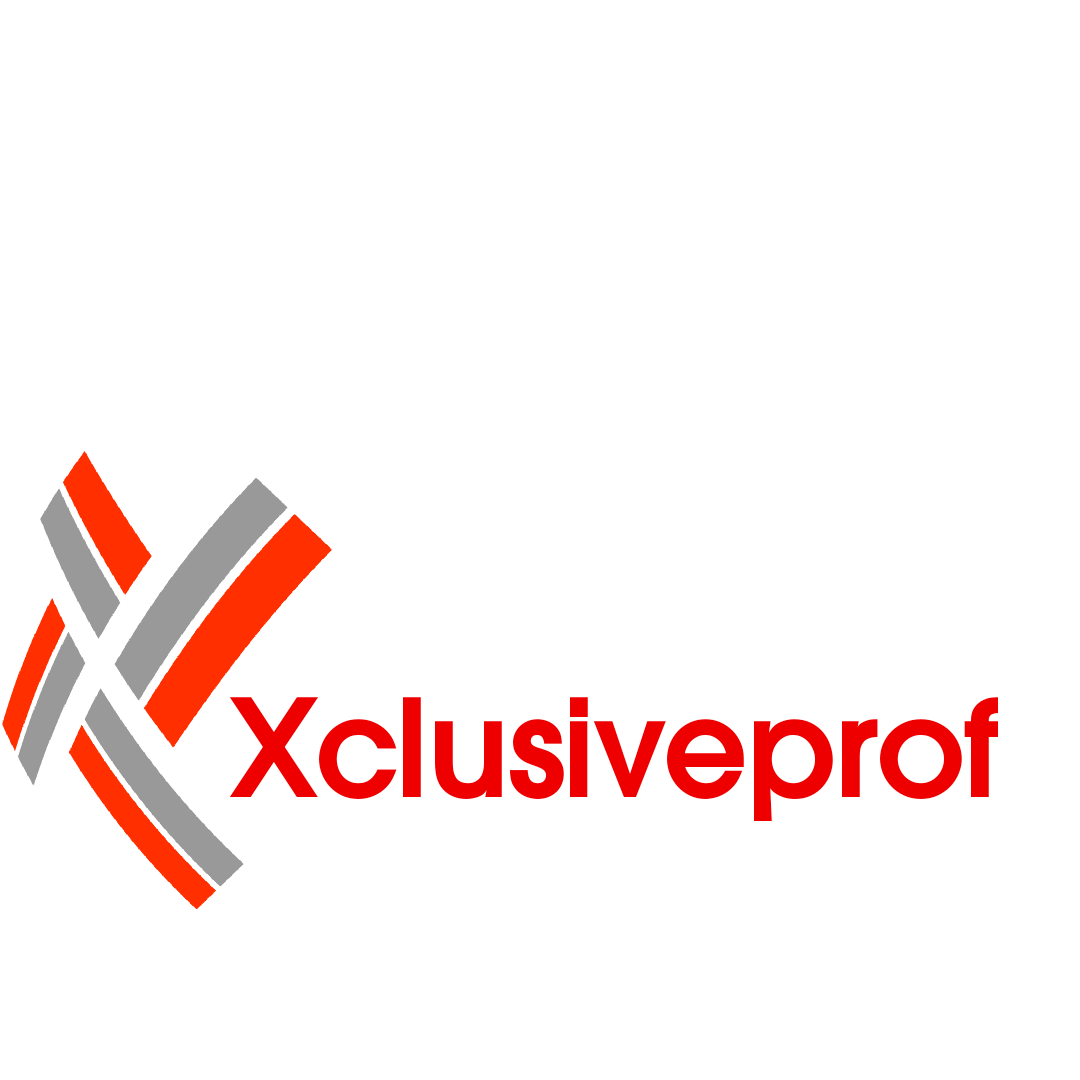



This article is very detailed, I just need this information.
ReplyDelete